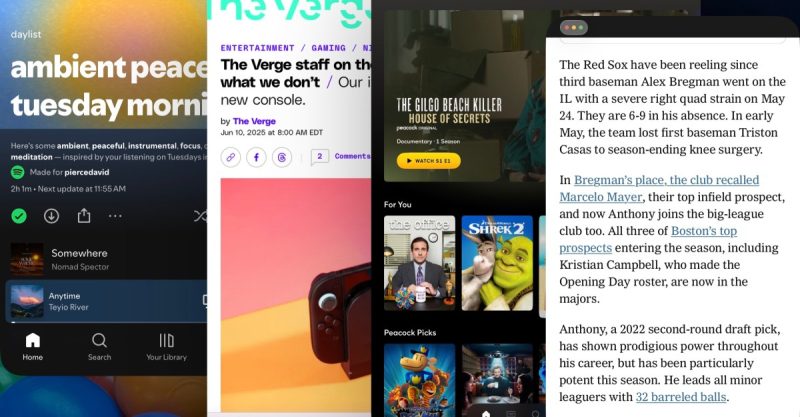
I never thought I’d say this, but it seems Apple has finally mastered multitasking on the iPad. iPadOS 26 isn’t a complete overhaul, but it comes remarkably close. With some clever design choices and improved mouse/trackpad support, the system feels intuitive and efficient in a way it never has before. After spending less than a day with the developer beta on an 11-inch iPad Air, I already see a significant shift in how I use my tablet.
The new multitasking system is surprisingly straightforward. The familiar homescreen remains, but opening an app now defaults to full-screen mode. However, the magic happens when you drag the small icon in the bottom right corner. This lets you resize apps to your liking (within developer-supported limits) and position them anywhere on the screen. Dragging an app to the side automatically maximizes it to half the screen. A new traffic-light style menu lets you close or maximize apps with ease.
The best part? App size and placement are persistent. Close and reopen an app, and it’ll reappear exactly as you left it. This creates a dynamic “app screen” alongside the homescreen, personalized to your workflow. You can even cram a dozen apps onto this screen, although that’s more than you can practically see at once. This is a vast improvement over the previous Stage Manager, where organization was always a struggle.
There are a few minor quirks in this early beta. For instance, the yellow “minimize” button’s function remains a mystery; it currently behaves like a standard close button. Also, only one app can be actively in focus at a time, though background scrolling is possible with a mouse or trackpad. Touchscreen users need to tap an app to bring it to the foreground. While CMD-Tab app switching is more useful, Exposé remains the only way to see every open app, which adds a slight delay to navigation.
Despite these minor issues, the system generally works well. You can combine this new multitasking with Stage Manager, creating multiple organized app screens. Multi-monitor support is also theoretically possible, although a bug in the beta causes crashes when opening a second app on an external display. These are early-beta problems, and I’m optimistic about the final product’s functionality.
Several Mac-like features enhance the multitasking experience. The new traffic-light menu, a pointer that appears with a Magic Keyboard or other pointing device, and a new menu bar at the top of the screen all contribute to a more seamless and familiar workflow. The pointer, in particular, is a welcome change from the previous circular selection tool.
My usage habits have already changed. I spend less time on the homescreen, launching apps with Spotlight, resizing them on my app screen, and switching between them using CMD-Tab or Exposé. The dock is also more useful as a quick access point for frequently used apps. The overall experience closely mirrors my Mac usage, and the muscle memory transfer is surprisingly quick.
Previously, multitasking on the iPad felt like a battle against the system, constantly forcing full-screen views. iPadOS 26 changes that, especially once developers optimize for more flexible window sizes. Multitasking feels like a first-class feature, offering the same cohesive screen experience as a Mac. While potentially busier and more chaotic than the traditional iPad experience, this flexibility is a welcome change.
Can the iPad fully replace a laptop? That depends on individual needs and app availability. A truly desktop-class browser remains a missing piece. However, for the first time, the operating system itself isn’t the limiting factor. This is the most adaptable version of Apple’s most versatile device, smoothly transitioning between a simple, single-app experience and a multi-windowed powerhouse. After years of waiting, Apple may have finally unleashed the full potential of the iPad.










